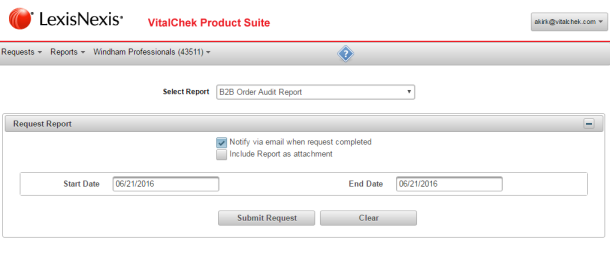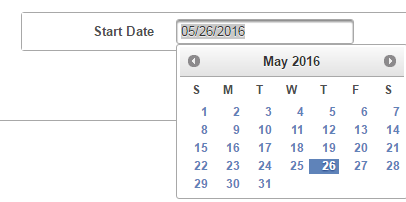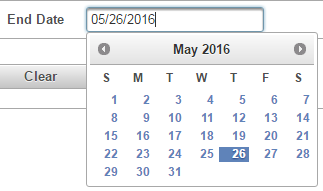| How to Request Reports |
Users are able to request reports |
|
|
|
|
Step 1 |
From the Reports menu, select Request Reports. Request Reports screen is displayed
|
| Step 2 |
Select Report drop down selection defaults to B2B Order Audit Report |
| Step 3 |
Choose to Notify via email when request is completed and/or Include Report as attachment
|
| Step 4 |
Enter the Start Date on which to begin the report but typing the date in the field or clicking to display the calendar
|
| Step 5 |
Enter the End Date on which to begin the report by typing the date in the field or clicking to display the calendar
|
| Step 6 |
Click Submit Request to request the report
|
| Step 7 |
Request is created and send to user's email with either notification of report completion or with report attached (if requested) and Request was successfully submitted message displays
|